How to Properly Remove Your iCloud Account Before Selling Your iPhone

If you’re planning to sell or give away your iPhone, it’s essential to remove your iCloud account from the device. Failing to do so can lock the new owner out of the phone, and worse, your personal data might still be accessible. In this guide, we’ll show you step-by-step how to remove your iCloud account safely and ensure your iPhone is ready for its next user.
Why Is It Important to Remove Your iCloud Account?
Your iCloud account is tied to your Apple ID, which stores sensitive data like photos, emails, contacts, and even payment information. Leaving your iCloud account on the device can cause:
- Activation Lock: The new owner won’t be able to use the device without your Apple ID and password.
- Privacy Risks: Your personal data may still be accessible.
- Inconvenience: You may receive notifications or see the device still linked to your Apple account.
To avoid these issues, follow the steps below.
Steps to Remove iCloud Account Before Selling Your iPhone
1. Back Up Your Data
Before removing your iCloud account, make sure you back up all your important data to avoid losing it.
- Go to Settings > [Your Name] > iCloud > iCloud Backup.
- Tap Back Up Now to ensure all your data is saved.
Alternatively, you can use iTunes or Finder on a computer to create a full backup.
2. Sign Out of iCloud
Here’s how to remove your iCloud account from your iPhone:
- Open Settings.
- Tap your name at the top of the screen (Apple ID).
- Scroll to the bottom and select Sign Out.
- Enter your Apple ID password to confirm.
- Tap Turn Off to disable Find My iPhone.
- Choose whether to keep or delete data like contacts, notes, and calendars on the device. (If selling, choose Delete.)
3. Erase All Content and Settings
Once you’ve signed out of iCloud, it’s time to wipe the iPhone completely:
- Go to Settings > General > Transfer or Reset iPhone.
- Tap Erase All Content and Settings.
- Confirm your choice and follow the prompts.
This will remove all your data and reset the phone to factory settings.
4. Verify Activation Lock Is Turned Off
To ensure the new owner won’t face any issues, confirm that the Activation Lock has been disabled:
- After erasing, restart the iPhone.
- If the phone asks for your Apple ID or password, Activation Lock is still enabled. Repeat the steps to sign out of iCloud.
What If You Don’t Have the iPhone Anymore?
If you’ve already sold or given away your iPhone without removing the iCloud account, you can still remove it remotely:
- Go to iCloud.com and sign in with your Apple ID.
- Select Find iPhone.
- Click All Devices and choose the iPhone.
- Click Remove from Account.
This will remove the device from your iCloud account and disable Activation Lock.
Final Checklist Before Selling Your iPhone
Before handing over your device, make sure you:
- Backed up all your data.
- Signed out of iCloud and other accounts.
- Erased all content and settings.
- Verified that Activation Lock is off.
- Removed the device from your Apple ID via iCloud.com (if necessary).
Conclusion
Removing your iCloud account is a crucial step to ensure your privacy and provide a hassle-free experience for the new owner. By following this guide, you can confidently prepare your iPhone for sale or transfer. Don’t forget to double-check everything before handing it over!
If you have any issues or need help, feel free to visit us at Invisible Armor, where we specialize in iPhone repairs, troubleshooting, and account management services.
Need More Help? Have questions about preparing your iPhone for sale? Contact us or visit our store for expert assistance!
Rafael Huitzil
Author